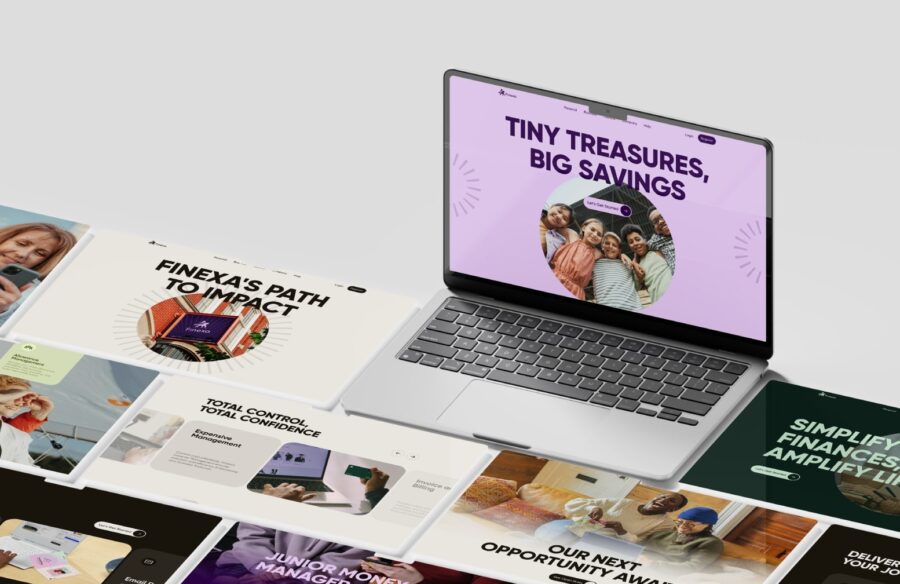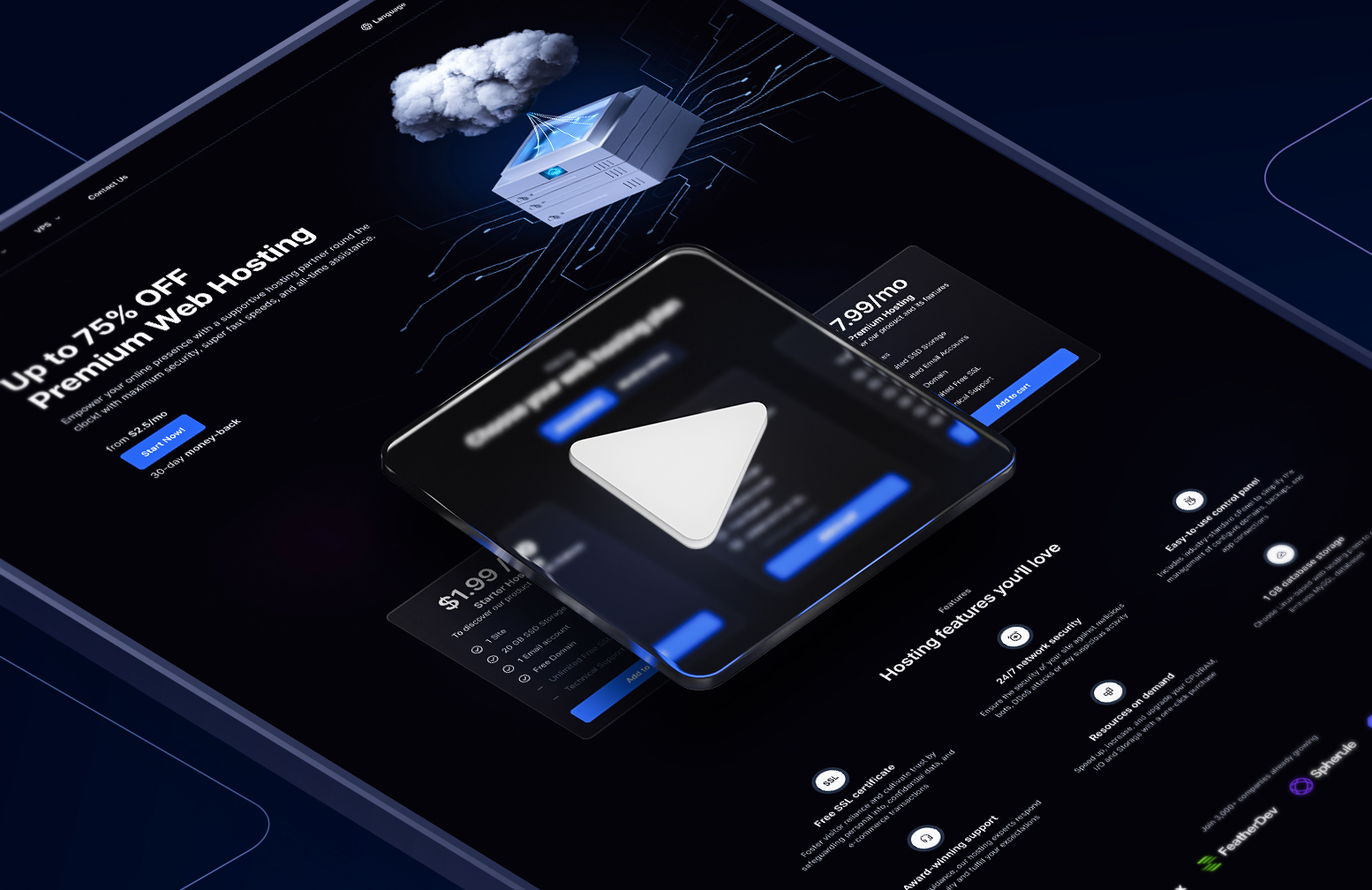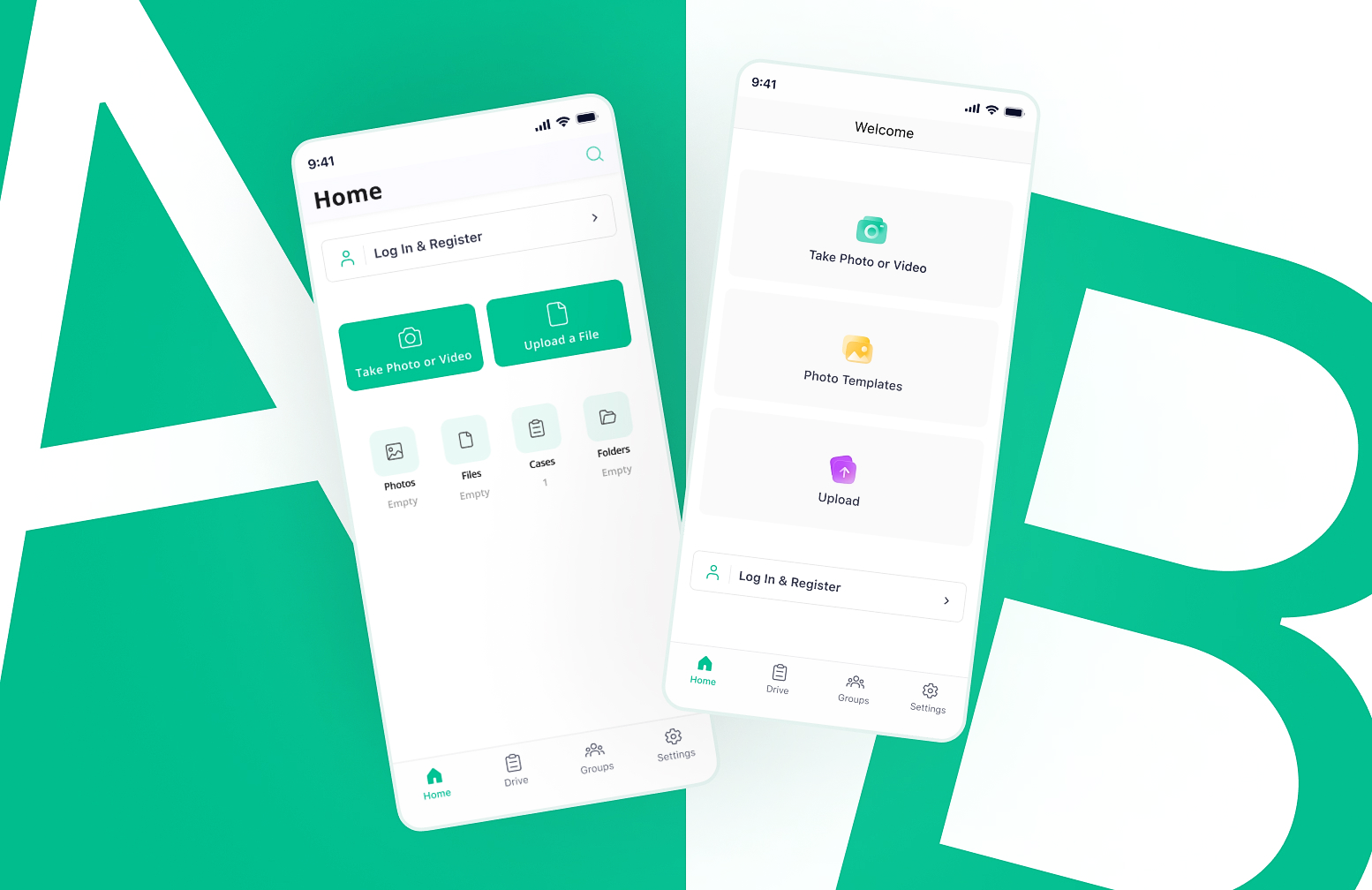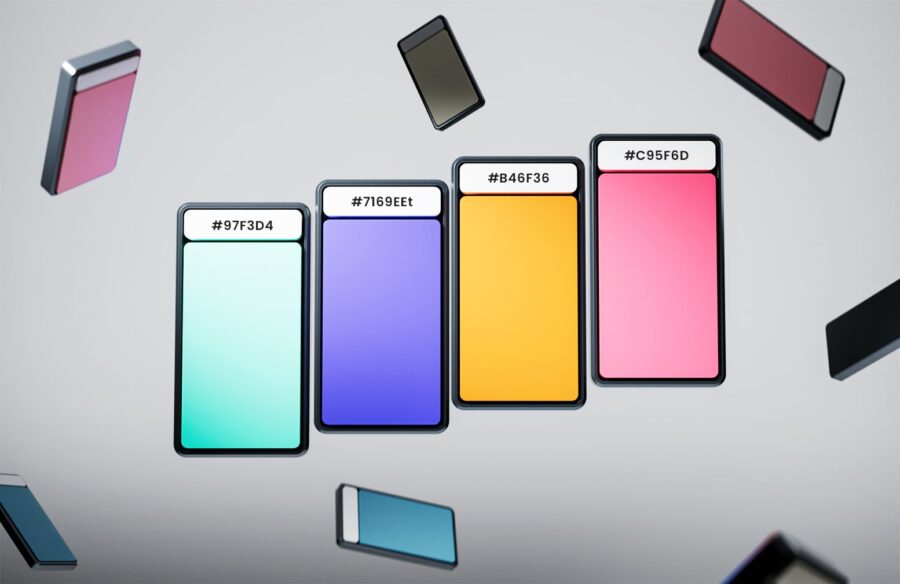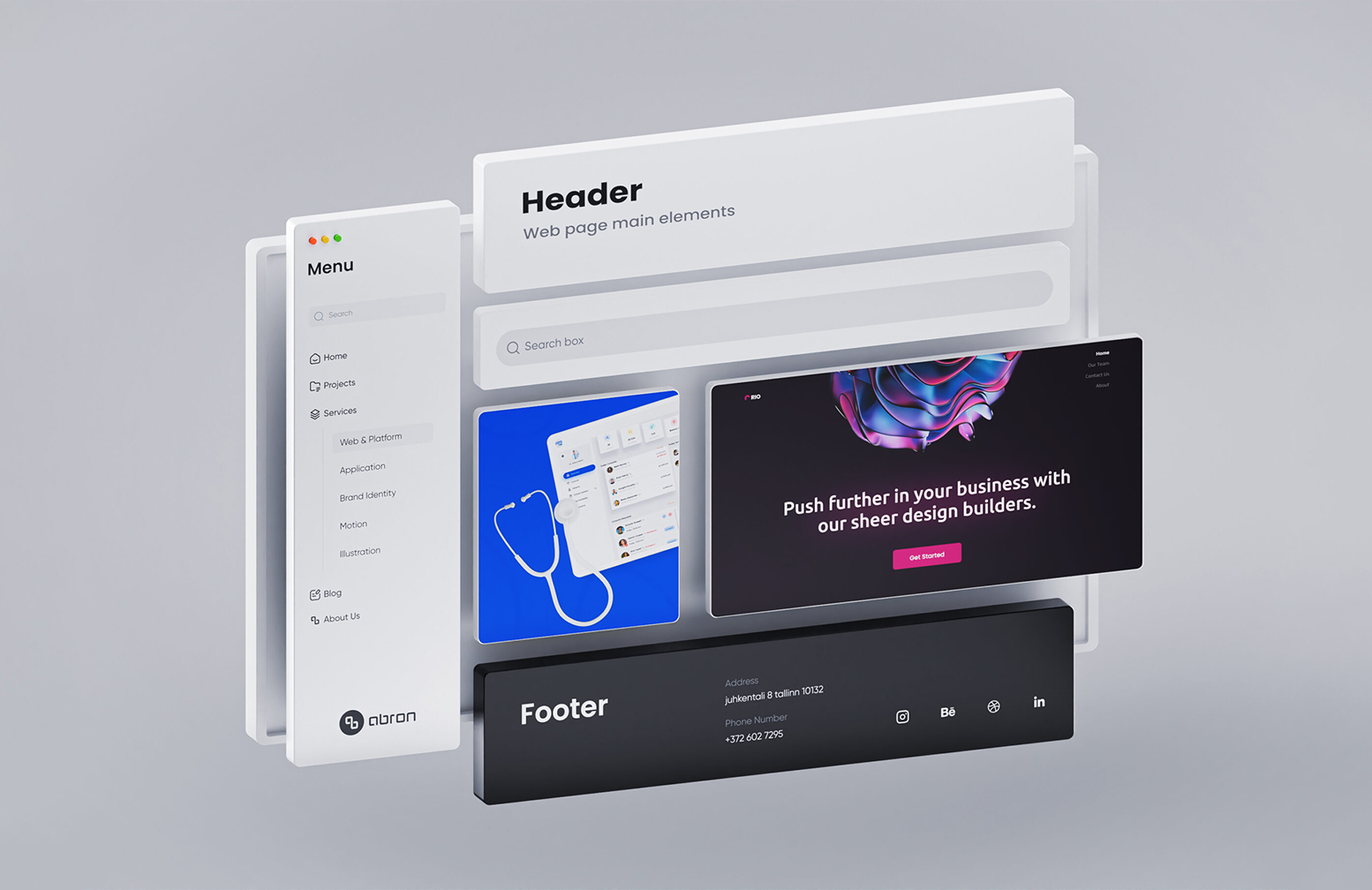Have you ever heard the idiom that goes “The devil is in the details”? Well, micro-interaction is the digital equivalent of those details. To be more precise, all the subtle interactive movements that animate the UI elements fall under micro-interactions.
A few days ago, my sister sent me a birthday message over Instagram DM. It was a beautiful gift-box-like message that, when tapped on, opened like a real gift box and uncovered her birthday wishes. I was really excited by this little, joyful interaction and kept going back to the message to reopen it.
Instagram gift message is a perfect example of a micro-interaction that not only adds a touch of excitement and fun to the user interface but also provides an interactive user experience. But, are micro-interactions all about fun? Let’s see!
What Are Micro-Interactions?
Micro-interactions are small, interactive elements of the UI animation that are used to provide feedback or guidance to the user. It helps users to visualize the result of each action. They are often used to indicate when an action has been completed, to provide visual cues, or to provide a more engaging experience.
Examples of micro-interactions include hover effects, loading animations, pop-ups, and notifications. They notify you that your device is on silent, a process has finished, or that you have reached the bottom of a website.
Micro-interactions, like so many other features of good UI, remain largely unrecognized, and their significance becomes evident when a problem occurs.
The best micro-interactions in UI design make users feel rewarded and validated for taking a particular action.
How Are Micro-Interactions Triggered?
Micro-interactions are either user-triggered or system-triggered.
User triggered: activated when the user interacts with a button or provides some gestural or voice command
System triggered: activated when the system meets a certain set of predetermined conditions
After triggering the micro-interaction, it provides some feedback for the user. This means that micro-interactions are local and, as the name offers, pretty slight changes to the user interface. But despite being small, micro-interactions are important because they smooth the users’ path throughout the design, making each step a bit easier.
Examples of Micro-Interactions
Notifications
A text message or notification is a common micro-interaction. When you receive a text message, a pop-up alert appears on your phone. In some cases, the alert will display the entire text message before minimizing it to display the sender’s name. This whole notification pattern is a system-triggered UI animation.
Pull-to-refresh
A well-known mobile phone swipe gesture that enables users to load fresh content on top of data lists. It is used in the majority of popular mobile apps as well as web services and has become an important part of UX.
Moving Toggles
A moving toggle is a button that is used to switch modes or turn a feature on and off. It provides visual feedback on whether a feature has been activated or not.
Swipe Animations
Swiping, which has been a well-known UI element since Instagram incorporated the option of multiple slides into its posts, is a smooth, water-like motion that is usually activated by sliding your finger across the screen.
“Typing…”
Whether you like it or not, digital products manipulate human psychology. When you see the flashing “typing…” in a chat or social media app, you want to stick around and see what the person is going to say.
Hover Effects
A hover effect occurs when a user moves their mouse over an element and the element reacts with transition effects. It highlights important features on a web page and is an efficient method to improve the user experience.
Process Flow of Micro-Interactions
In his book, Microinteractions: Designing with Details, Dan Saffer specifies four stages of micro-interactions:
Triggers
The micro-interactions start with a trigger. Triggers can be initiated by the user or by the system. A trigger initiated by the user requires the user to take action. A system-initiated trigger occurs when the software detects that certain criteria are being met and activates an action.
Rules
System rules define the ways in which a micro-interaction reacts to a trigger and what occurs throughout the interaction. A “sign in” button, for instance, is programmed to be activated once a username and password are provided by the user.
Feedback
All changes to the user interface, whether visual, audio, or haptic, are feedback that informs the user of what’s going on during the micro-interaction. For instance, after clicking on the download button, a loading bar appears with a percentage indicator. The loading animation validates the user action and provides feedback on how much is left for the download to be completed.
Loops and modes
Loops
Loops are a programming construct that allows a set of instructions to be repeated until a certain condition is met.
Modes
Modes are a type of looping structure that allows different actions or sets of instructions to be executed, depending on the current state of the system.
For example, a user might go through a loop when making a purchase on an e-commerce website, including steps such as selecting an item, adding it to their cart, and checking out. A mode is a specific action or state within a loop that the user is currently in. For example, within a purchase loop, the user might be in the “add to cart” mode, or the “checkout” mode. Loops and modes help organize the user’s experience, making it easier for them to understand and complete the task at hand.
Last Words
Well, I guess you now understand why we call micro-interaction an indispensable UI/UX element; they are simply there all the time without even being noticed. But their absence can create serious issues for the user.
Remember, micro-interactions are about enhancing the functionality of a product for a user. Being fun is, therefore, the inevitable merit of the micro-interaction but not the main point of it.
Explore more articles here.